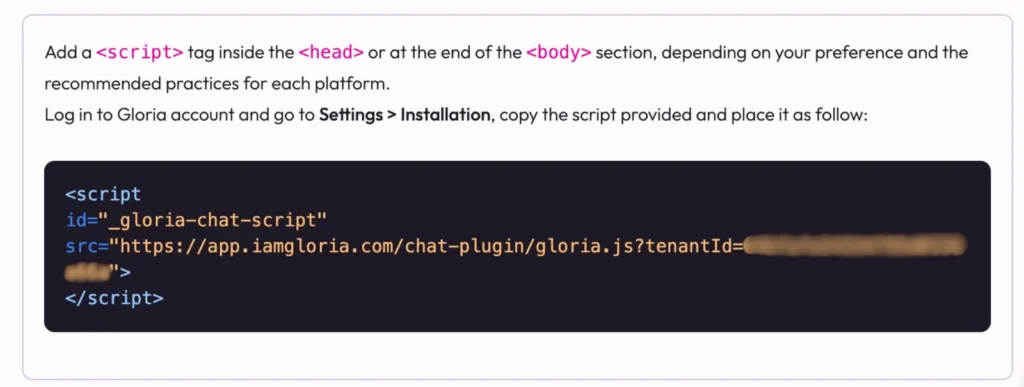
Important
Before you begin, make sure that your Wix account allows the addition of Custom Code. If it doesn’t, you may need to upgrade your plan.
- Go to settings in your site’s dashboard.
- Click the Custom Code tab in the Advanced section.
- Click + Add Custom Code at the top right.
- Paste the code snippet in the text box.
- Enter a name for your code. (Tip: Give it a name like “Gloria IA Assistant” that is easy to recognize so you can quickly identify it later)
- Select an option under Add Code to Pages:
- All pages (recommended): This adds the code to all of your site’s pages, including any new pages that you create in the future. Choose whether to load the code only once per visit or on each page, your visitor opens.
- Choose specific pages: Use the drop-down menu to select pages you want Gloria to appear
- On Place Code in select: Head
- Get the Gloria Script on Settings → Installation → 1. Select a Platform → Choose HTML Custom Coded Website and copy it by clicking on the script.
- Paste the script on Wix
- Click Apply.
More info https://support.wix.com/en/article/embedding-custom-code-on-your-site


