Go to: https://business.facebook.com/wa/manage/message-templates/
Click on: “Create template”
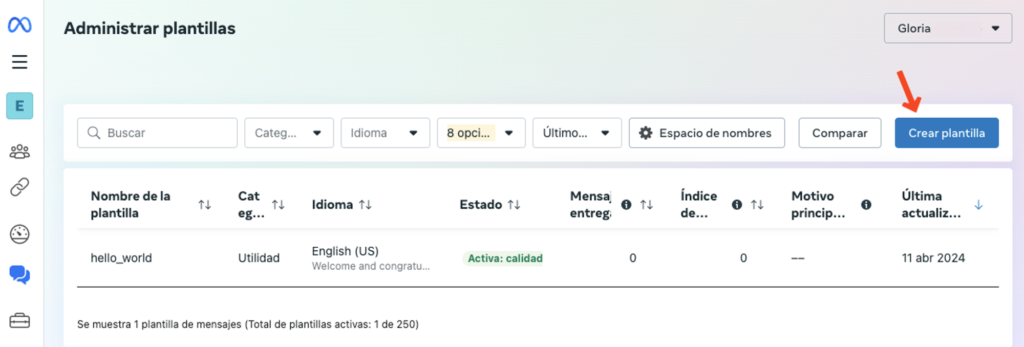
Choose the option: Use a blank template by clicking on “Create Template”
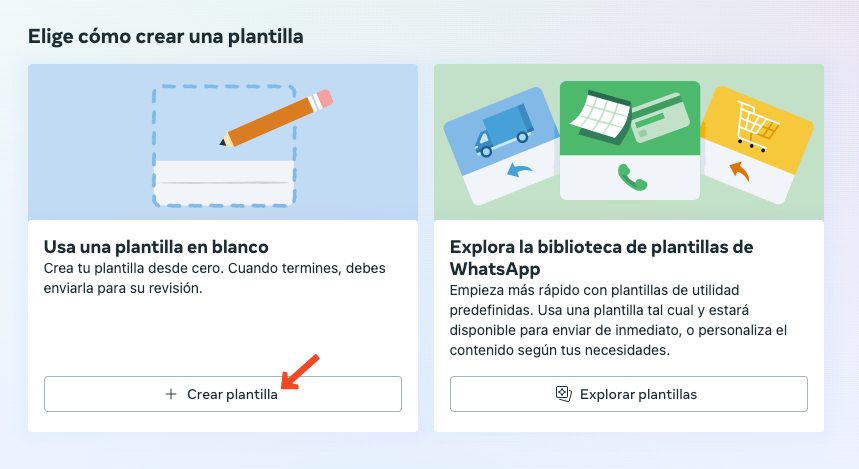
The options in this example are recommended, but not necessarily required.
- Category: Marketing | Custom
- Name: (use a descriptive name)
- Header: Beginning of the message
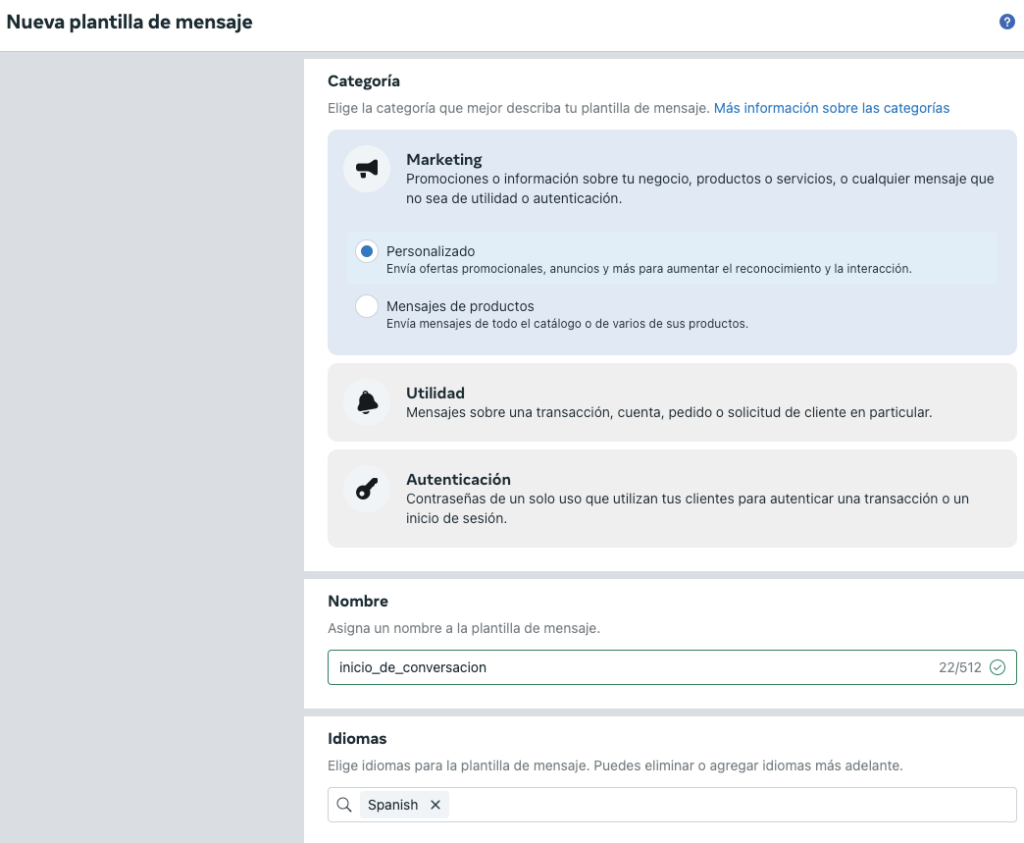
- Body: Main message
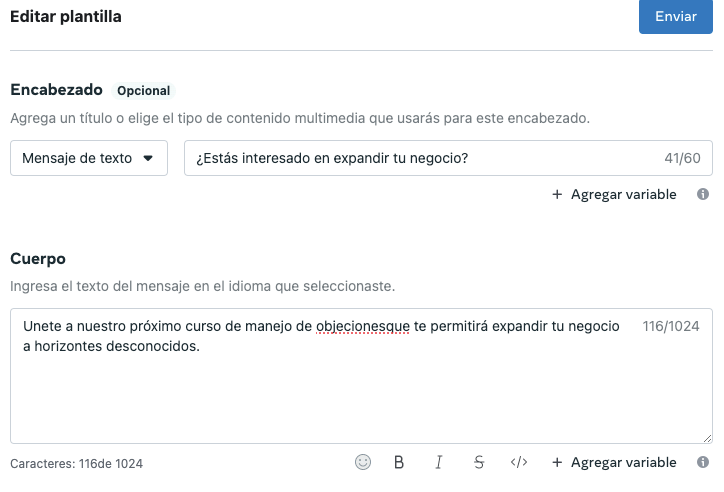
- Buttons. It is always advisable to add the “Disable Marketing” button because WhatsApp values that we respond correctly to “Do Not Disturb” requests from users.
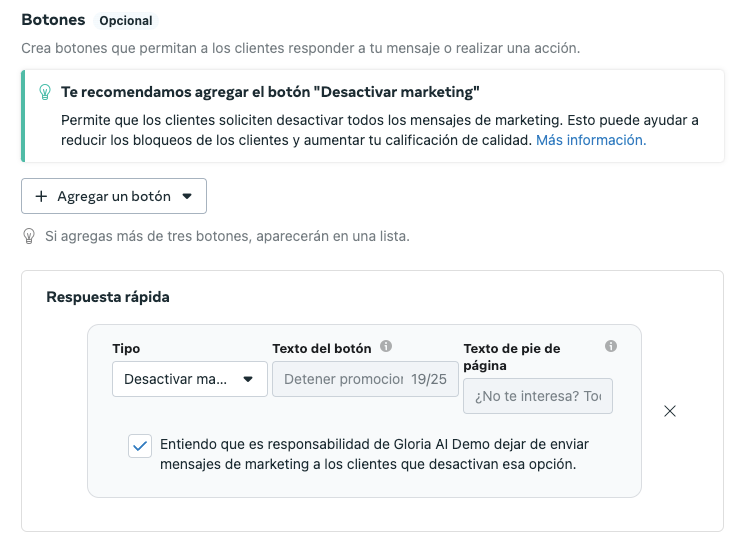
You will see a preview of your message on the right side of the screen.
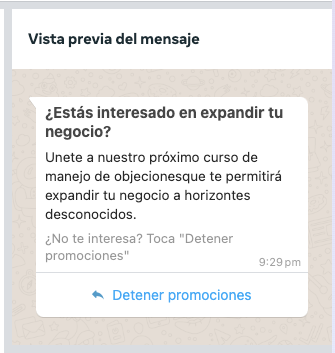
These templates will be automatically synchronized with Gloria AI
To start a new conversation from Gloria AI #
Go to “Conversations” -> “New Conversation”
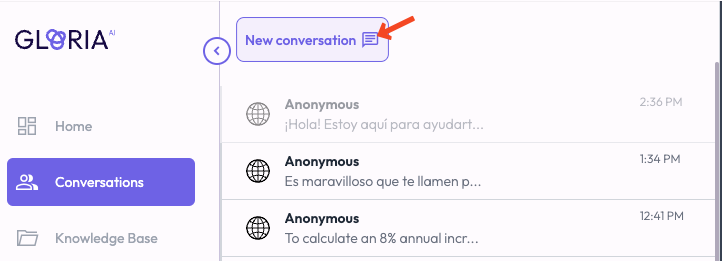
Update the list of templates by clicking on “Refresh”
Select the template you want to send
Type in the phone number
And then click on “Send”


